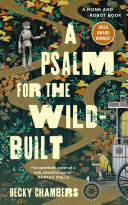
Finished reading: A Psalm for the Wild-Built by Becky Chambers is a charming story about a human and a robot on a quest to find purpose 📚
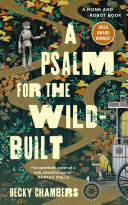
Finished reading: A Psalm for the Wild-Built by Becky Chambers is a charming story about a human and a robot on a quest to find purpose 📚
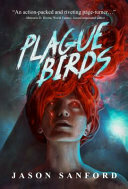
Finished reading: Plague Birds by Jason Sizemore is quite the story: advanced AIs living in people’s blood, genetic manipulation run amok, the collapse of civilization, and a mysterious alien. A fun read 📚
An early start for today’s ride to avoid the heat and catch the sunrise 🚴♂️
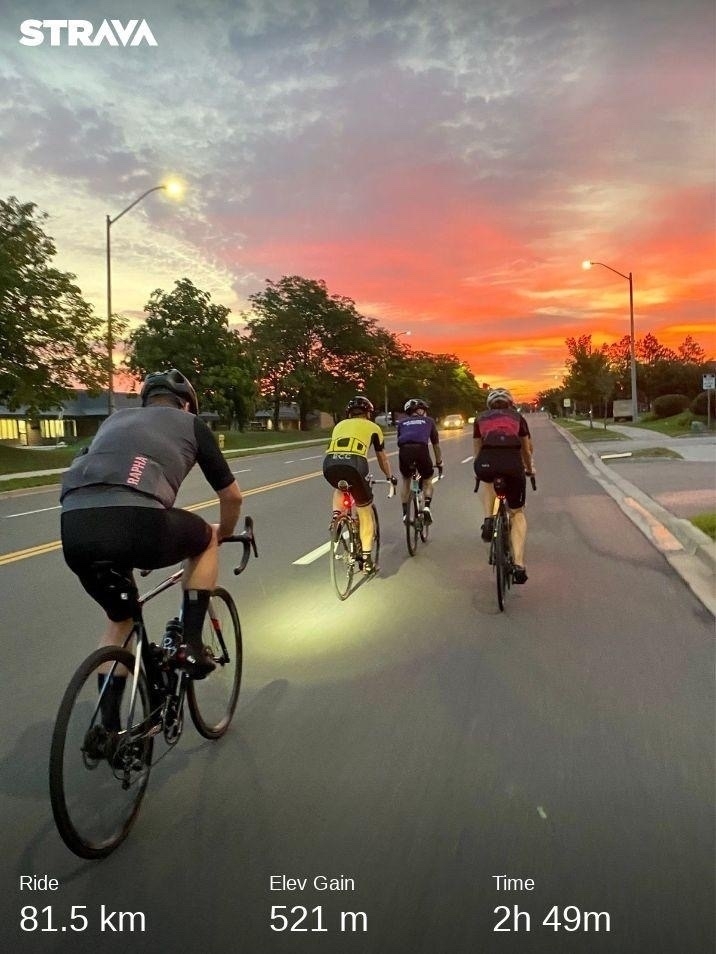
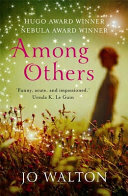
Finished reading: Among Others by Jo Walton is very good. A celebration of SF, despite being about magic and fairies📚
Back in the city for today’s run. A bit strange after all those quiet, hilly cottage runs

Relaxed and happy

Found some rapids on today’s run 🏃♂️
As a follow up to my earlier post, now that I’m on the eleventh book of my vacation, I can confirm that the Kobo Libra 2 is exactly what I’d hoped.
The screen has been easy to read in all lighting (especially bright sunlight on the dock), the page turn buttons are reliable, and the public library integration has been seamless.
Perfect for cottage reading!
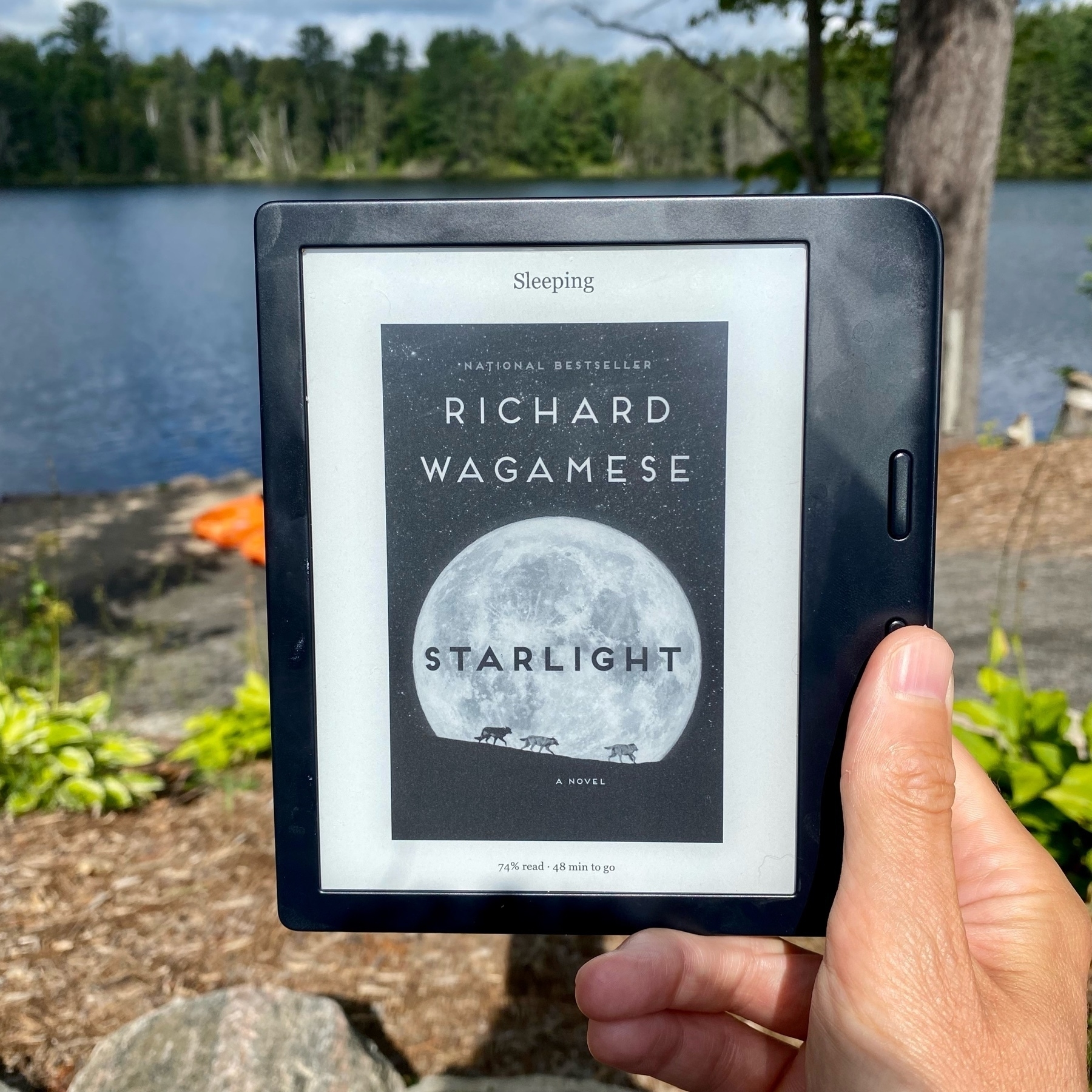

Finished reading: Although the book is unfinished, I enjoyed Starlight by Richard Wagamese. The theme of appreciating the land resonates well with my cottage vacation. I also found the themes of fatherhood and adopted families compelling 📚
Ominous clouds for today’s swim
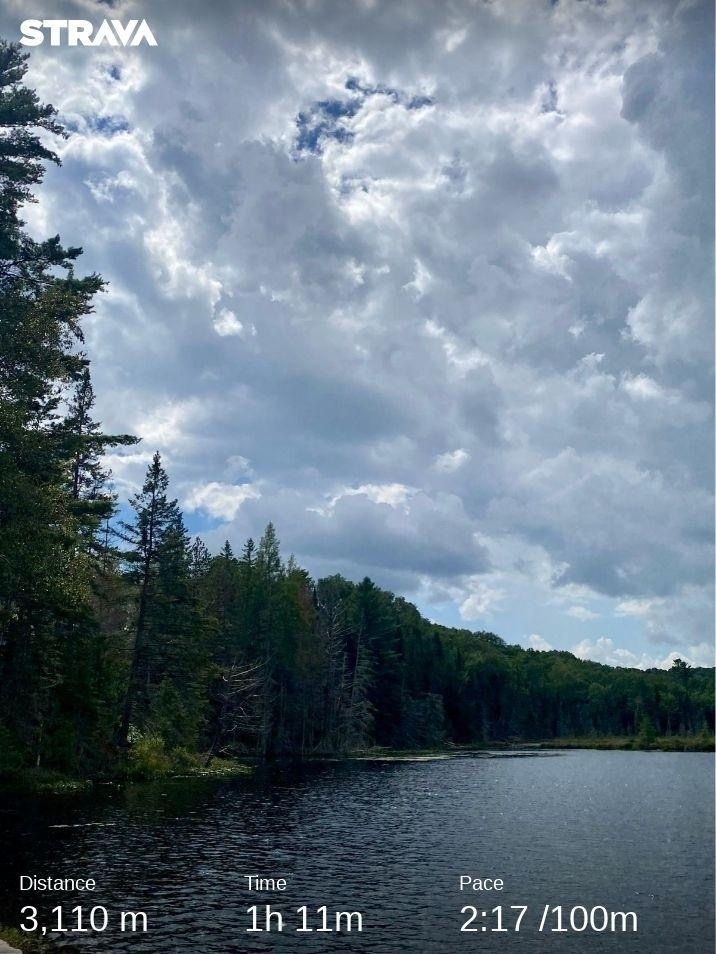
A fun Upgrade episode on automation with Jason Snell, Federico Viticci, Rosemary Orchard, and Matthew Cassinelli 🤖🎧
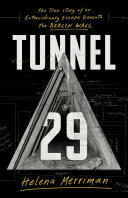
Finished reading: Tunnel 29 by Helena Merriman is an engrossing book about students that escaped from East Germany during the Cold War, only to then tunnel back under the wall to help more people escape 📚
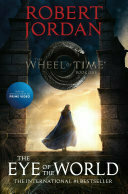
Finished reading: The Eye of the World by Robert Jordan was a perfect vacation read. A long and immersive fantasy story with both familiar elements and novel ideas📚
Back on the gravel roads for today’s run

Nice run along the James Cooper Lookout Trail, despite some tough terrain 🏃♂️
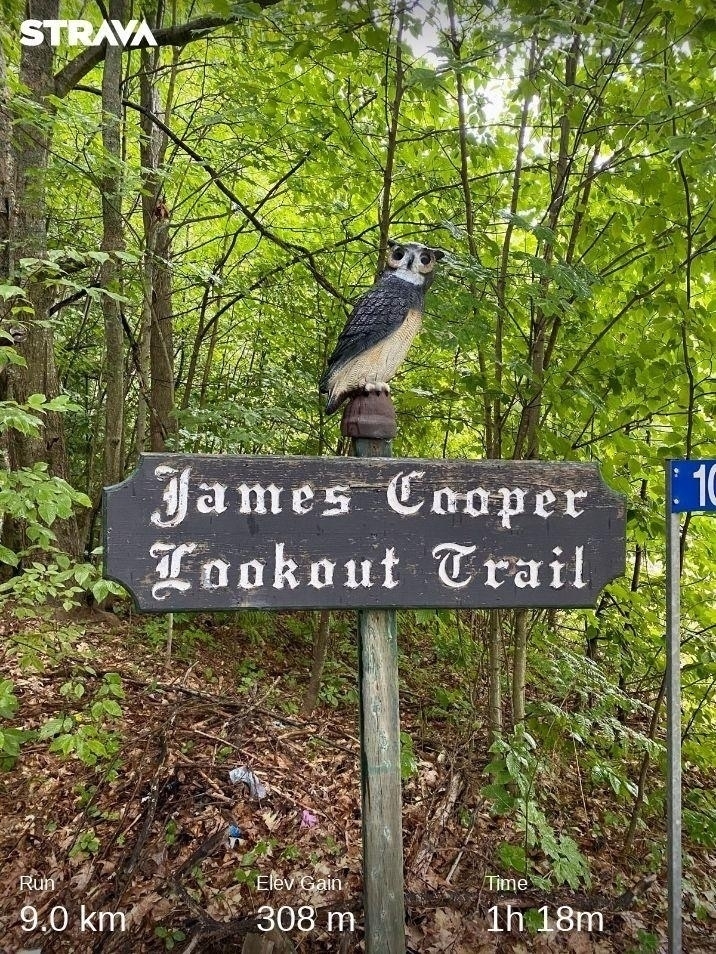



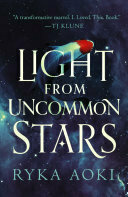
Finished reading: Although I was initially confused by the plot of Light From Uncommon Stars by Ryka Aoki, once I got into the story I enjoyed it. A nice mix of humour, honouring your identity, immigrating, and classical music 📚
Rays of light

We’ve seen a beaver swimming from one end of the lake to the other, most evenings at our rented cottage. Today we paddled out to investigate.

We found three separate lodges, though I could only really get a good picture of one.

As well as a dam that was blocking a culvert at the end of the lake.





Different running route today to find some unpaved roads and justify packing my trail shoes on the vacation 🏃♂️

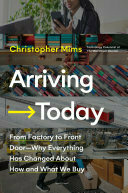
Finished reading: Arriving Today by Christopher Mims is a very interesting look into the logistics network that we all take for granted with an emphasis on Amazon. A fascinating mix of robotics, AI, and labour laws📚