Found a good spot

Found a good spot

Fascinating to spend some time with the K-9 unit today. The dogs are so focused and enthused about the tasks.

After a few weeks of recovery, here are a few notes on the Huntsville 70.3 Ironman.
The short version (given there’s lots of details below) is that the course was fantastic, though very hilly, and I managed to shave 15 minutes from my last 70.3.
No surprises here. There were scheduled times for registration and all we needed was the receipt from our online payment. With that, they handed over a wristband, timing chip, stickers for my bike and helmet, a hot-pink swim cap for my age group, t-shirt, and a morning gear bag for transferring clothing from the swim start to the run finish.
Next up was dropping my bike off at the transition. There were two stickers for the bike, both of which had my bib number on them and matched the number on my wristband. Staff at the transition entrance used these to make sure the bike belonged to me, before letting me in. Then I tracked down my transition spot, which was nicely equidistant from the swim, bike, and run entrances.
That was it for the Saturday events, other than eating some tasty Thai food and getting a good night’s sleep. Sunday (race day) started early, so that I could set up my transition area by 6:30. I took about 10 minutes to get everything organized and visualize how I’d move through the zone.
We were organized into age groups for the swim start. As one of the older groups, we started 20 minutes after the first wave. We waded into the lake and floated around the start line, until they announced our group and we started swimming.
The water was a nice, cool temperature and I felt good throughout. The last third of the swim was in the river between Fairy Lake and Lake Vernon. So, we got pretty crowded and had to manage a fair bit of contact.
In previous triathlons, I’ve had trouble with dizziness when getting out of the water. This time I increased my rate of kicking for the last five minutes or so to get the blood moving around again. This seemed to really help and I had no issues with being light headed this time.
The swim ended with a long 500m run along pavement into the transition zone. During this, I was able to wiggle out of the top half of my wetsuit, in preparation for the rest of the transition. Once I was at my transition spot, I pulled off the wetsuit and quickly consumed one caffeinated gel. Then helmet and bike shoes on, and grabbed the bike to run out to the bike mount line.
There was light rain during the swim which left the start of the bike course a bit wet and slippery. After a kilometre or so, that dried off and the bike course was gorgeous with lots of hills through the Canadian Shield. By the end, we’d accumulated 1,100 m of elevation and it was important to manage the effort and not burn out. I stuck with a heart rate target of 155 for most of the course with a few exceptions for the bigger hills. That left me with lots of energy for the run after about 2 hours and 50 minutes of riding.
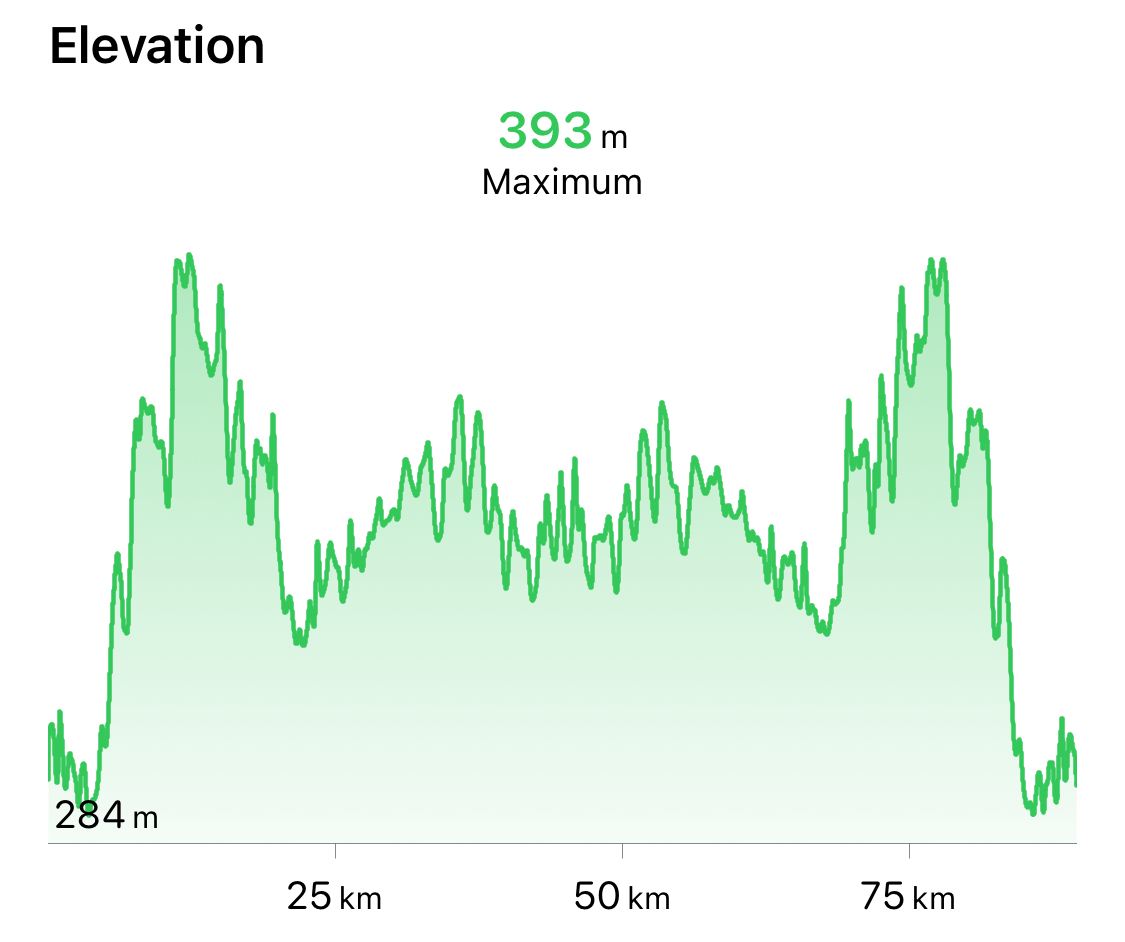
I had a 750mL bottle of electrolytes and 500mL bottle of water on the bike that I consumed throughout, along with a Cliff bar and two energy gels.
The bike course was open to traffic, so we had a few cars to contend with. But, they were very careful and I didn’t see any issues.
T2 was straightforward. I racked my bike, took off my helmet, and switched to running shoes and a hat. One more caffeinated gel and off I went.
My plan was to maintain a 5:30 minutes/km pace for the run with an emphasis on keeping it slow after the bike transition. I immediately had to slow down even more though, as the course starts off with a really steep uphill.
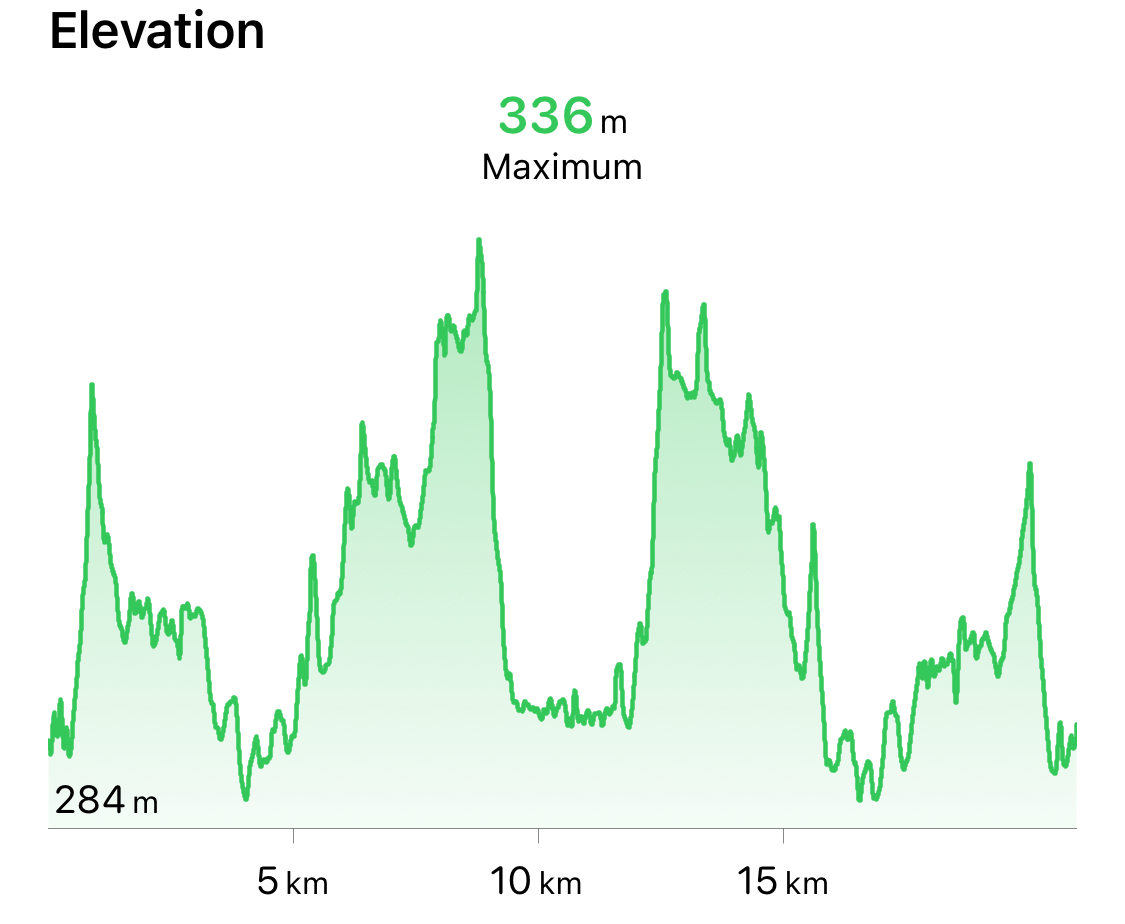
This was followed by a steady uphill from about km 5 to 10 with a big downhill and then back up again on one very steep hill. I came close to walking on this one, but managed to keep a slow pace all the way up.
In Tremblant, I intentionally walked through each aid station on the run. This time I ran through each with one water doused onto my head and one Gatorade to drink.
I’d planned for two gels on the run: the first around km 8 and second around km 14. Somehow I managed to loose one though. As a result, I came very close to hitting the wall on the last 3 km of the run. After a real struggle through km 18, I was able to pull it back together well enough to finish in 1h58m.
I’m happy to have improved my time from the Tremblant 70.3. I was in the top third for my age group and top quarter overall. So, well within my top half goal. More importantly though, I was able to enjoy the experience (excluding km 18 of the run).
Just one lesson learned: pack an extra gel or two. They don’t take up much space and the consequences of insufficient fuel are significant.

The End of Media by Paul Wells is an important and surprisingly entertaining series on the decline of media and corresponding rise of issues management in Canada
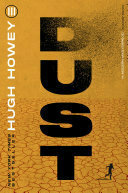
Finished reading: Dust by Hugh Howey is a good ending to the trilogy with a nice note of hope. I hadn’t enjoyed the second book in the series as much as the first, but Dust put it in perspective and I appreciate it better now 📚
Knob Creek On the Rocks Old Fashioned is tasty

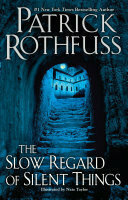
Finished reading: Although very strange, I enjoyed The Slow Regard of Silent Things by Patrick Rothfuss. There’s no need to read the book to understand the rest of the series and it wouldn’t make much sense as a standalone. Nonetheless, learning more about Auri and great writing make it worthwhile 📚
Peppers are ripening

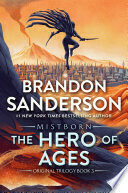
Finished reading: The Hero of Ages by Brandon Sanderson is a satisfying end to an entertaining trilogy. I enjoyed the creative world building and interesting characters across the three books📚
A fun day on a challenging course for the Ironman 70.3 in Muskoka. I managed to cut 15 minutes from my PB. So, I’m happy, if rather sore

Registered and ready to go!
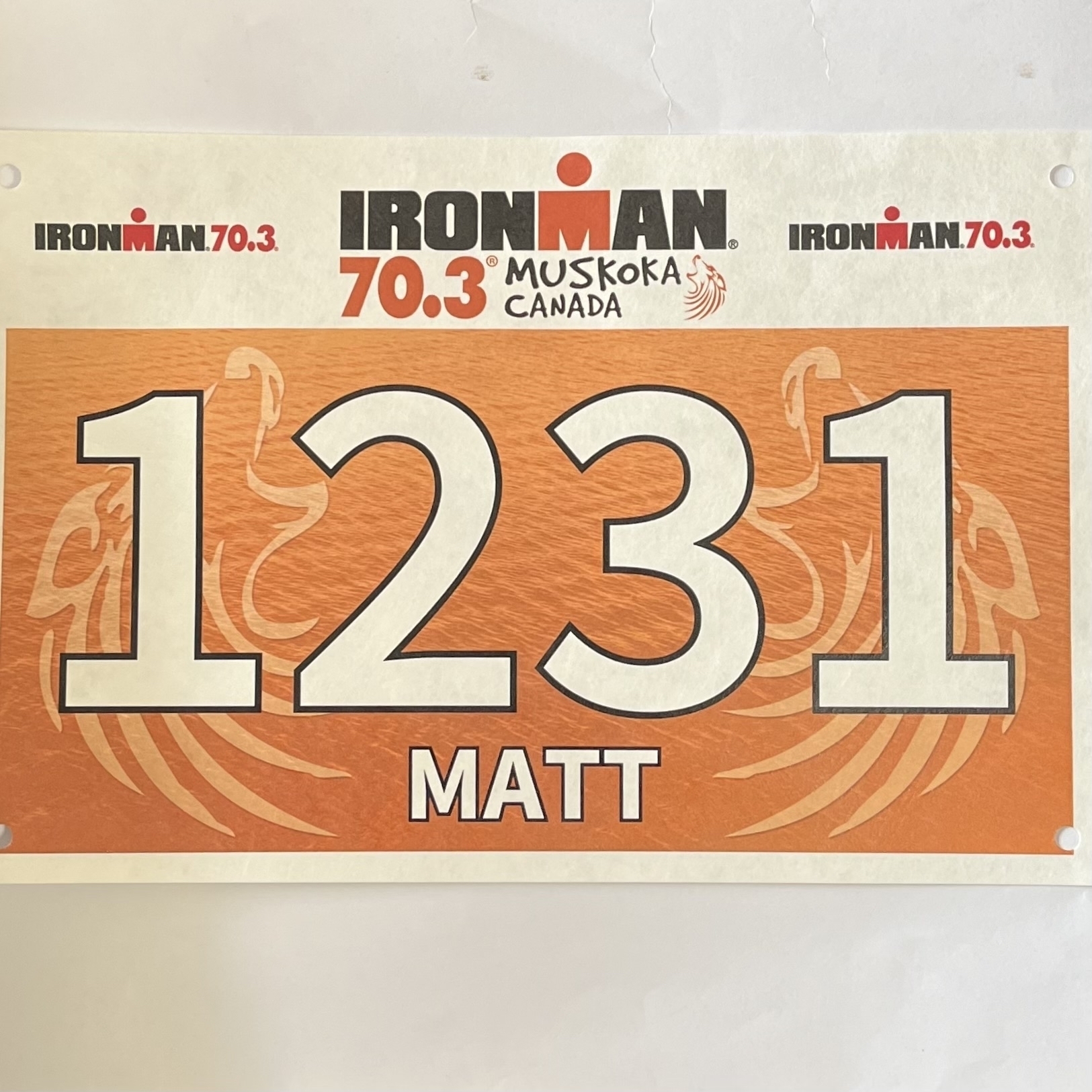
Essential travelling companions ☕️

Here we go again 🏊♂️🚴♂️🏃♂️

Hard to believe that I’ve been blogging for 20 years. I’ve never been prolific and there’s a big dip through 2013 to 2016 when Twitter dominated. But, I’m really glad to have stuck with this.
📺 Silo (2023) - ★★★☆☆
A good show. I’d enjoyed the first book (not so much the 2nd, haven’t read the 3rd). The show is consistent with the book, while making good changes

Fun to see Toronto playing itself, rather than New York, in S2E3 of Strange New Worlds, complete with the omnipresent construction cones 🖖 📺
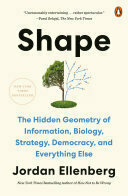
Finished reading: Shape by Jordan Ellenberg is a delightfully meandering book about geometry and why it is important. The book is much more about people than math. Well worth reading 📚
The Three Body Problem series is one of my favourites for mind-bending ideas. So, I’m really curious to see how this new Netflix series portrays the books.
Now that I’ve separated my work and personal iPhones, I’m taking some time to simplify my personal device.
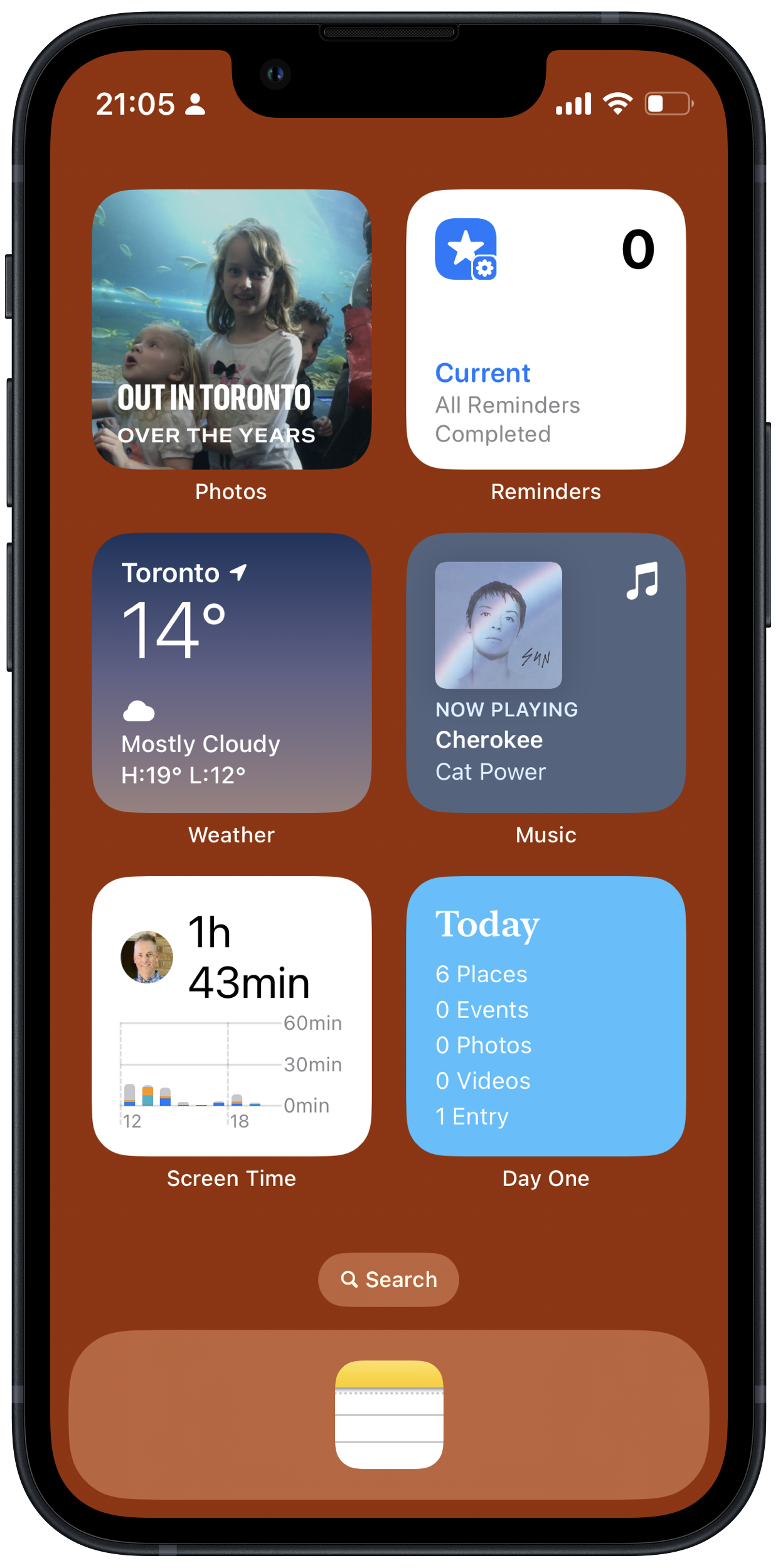
The biggest change is that for work, I’m now fully into the Office 365 product. So, email in Outlook, tasks in To Do, and notes in OneNote. Although I really liked using MindNode as my project and task manager and Apple Notes for my notes, I have to admit that this just works so much better for work tasks and with my office Windows PC. This has significantly reduced the demands on my personal phone, which was part of the point.
On the personal side, I’m sticking with Apple Notes and Reminders. These apps have seen lots of improvements recently and are more than sufficient for my needs. I’ve found that sharing notes with my family has been really useful, both as a way to work through family projects and to share reference material.
For music, I’m back to the Apple Music app. I liked the concept and design of the Albums app. I just found that I rarely used it. I am keeping MusicBox as the place to track albums I want to listen to (stuff gets lost in the Recently Added section of the Apple Music app). I’m also tagging albums there for particular moods, since I never seem to be able to remember relevant albums in the moment. MusicBox is a really nice, lightweight companion to Apple Music for these use cases.
For podcasts, I’ve switched back to Apple Podcasts from Overcast. This is really just an experiment with standardizing on stock Apple apps. I don’t expect it to last. Overcast has so many nice refinements and now also has better access to OS integrations that used to favour the Apple Podcasts app.
A couple of things that haven’t changed are getting news via Feedbin in NetNewsWire and journaling in DayOne. Although I’m intrigued by the new Journal app from Apple and will certainly test it out, I expect that I’ll keep my DayOne subscription and the close to 9,000 entries I’ve added.
Knowing my predilections for fiddling with my setup, I’ve intentionally kept my homescreen stable for a couple of years now. No doubt there will be further tweaks once iOS 17 is released. After that, I look forward to another stable setup that I use when necessary and otherwise leave alone.
🎵 I’ve been enjoying New Mythology from Nick Mulvey.
